How to pay through PayPal from “Al Badr point of sales software POS”. This is how to upgrade the plan of “Al Badr Program for Sales” by paying through “PayPal”:
1- Click on “upgrade to a higher plan”.
2- Assign the package and the period you want to upgrade to.
3- Click on “Pay Now”.
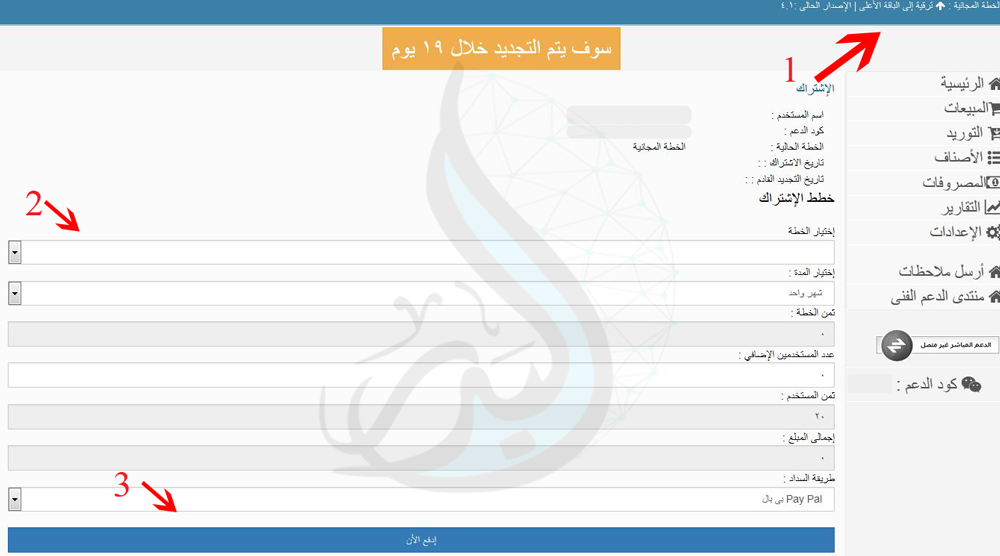
4- The screen of paying through “PayPal” will appear.
5- Click on the button “PayPal”.
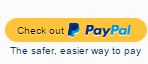
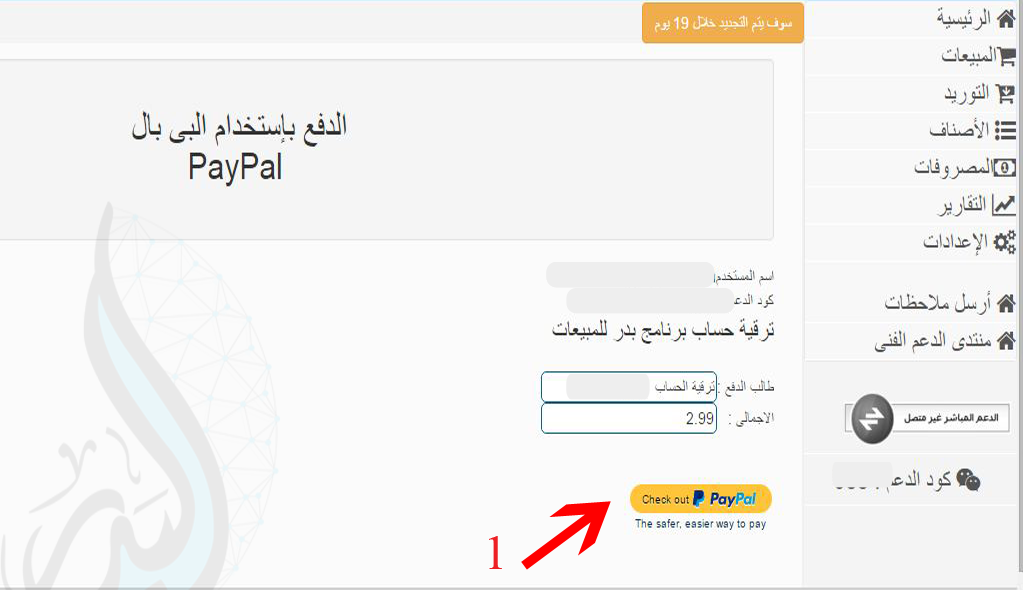
6- The screen of “PayPal” website will appear, you can use your own account to pay or you can open a new account for free and pay through it.
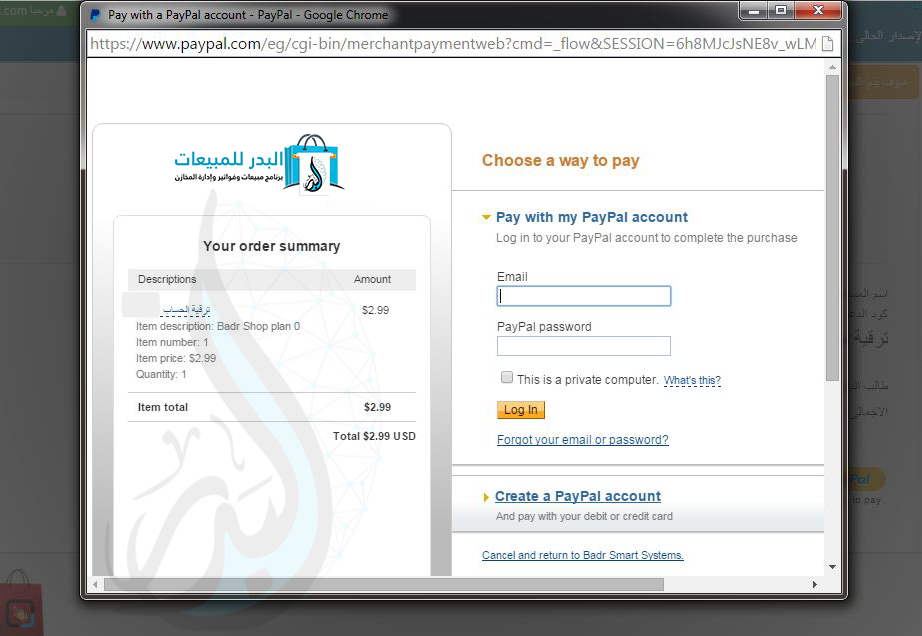
7- After inserting your account data or opening a new account to pay through, there is a screen will appear to confirm the payment process.
8- Then click on “confirm order”.
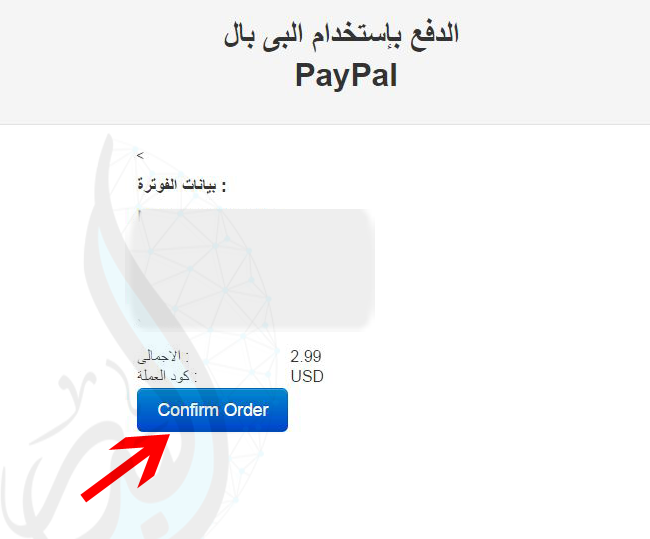
9- A screen will appear to show you the invoice payment data to confirm the paying process.
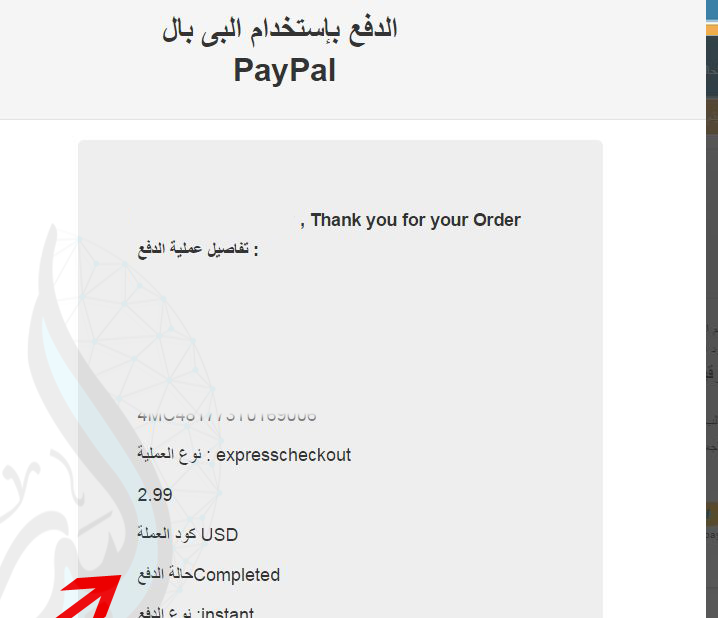
“Al Badr Program for Sales” and institution management is an easy use program which enables you to follow up your business from anywhere at any time easily and safely. It’s the first point of sale and E-trade in one system. It enables you to register your daily sales and purchases.
How to pay through PayPal from “Al Badr point of sales software POS”
-
For more online tutorials, please follow this link
- To show Al Badr for sales for fodder and grain stores , please follow this link
- To show Al Badr for sales for sales analyzing reports , please follow this link
- To show Al Badr for sales for supermarkets and grocery stores , please follow this link
- To show Al Badr Software for sales for maintenance centers , please follow this link

