How to improve the browser printing settings in “Al Badr point of sales software POS” is one important feature of “Al Badr Program for Sales” where you can print the invoices of your deals and give the customers an image of them, the invoices printing process depends on the browser you use as “Firefox” or “Google Chrome”, so to improve the printing quality, you must adjust the settings of the browser so that the printing will appear with the required sizes such as margins or the date printing settings at the browser.
How to improve the browser printing settings in “Al Badr point of sales software POS”
1-) settings of Firefox

1- Go to the printing settings from the mark at the top of the browser and click on “print”.
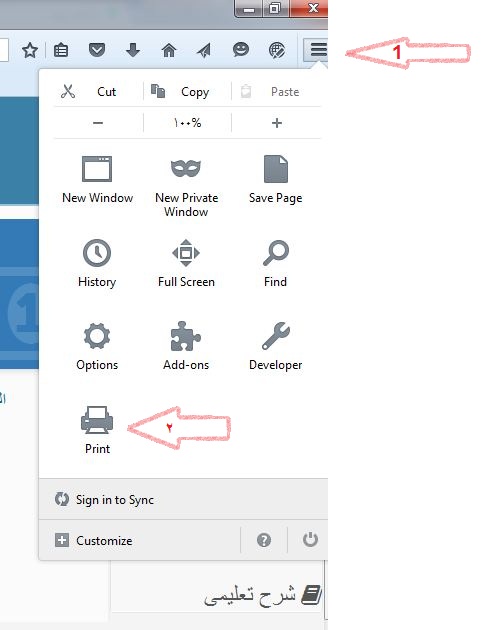
How to improve the browser printing settings in “Al Badr point of sales software POS”
2- Open the page setup settings at the top of the printing settings.
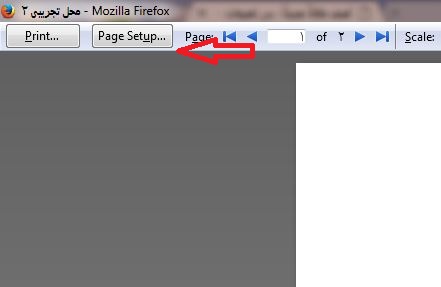
3- The window of properties and setting will appear to emphasis the background printing and through it, you can adjust the paper size rate of the printing paper.
And show the background and pictures in order to make sure the logo, pictures and colors are printed correctly
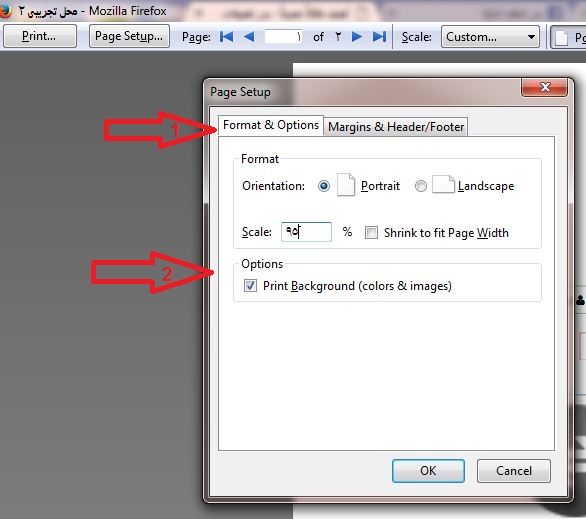
How to improve the browser printing settings in “Al Badr point of sales software POS”
The margins window will appear to you to set margins:
- It’s preferred to make all the margins settings “zero” so that no margins can be added at the side parts or the upper parts.
- Make the appearing of all properties “blank” from the menu so that no date or browser address can appear on the invoice and the printing fits the paper size.
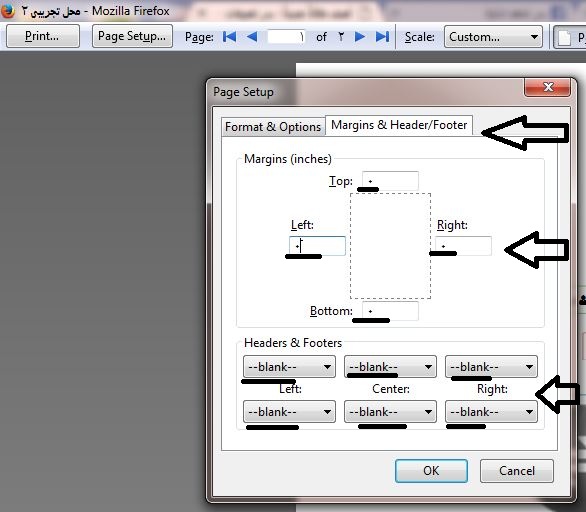
settings of the browser “Google Chrome”:
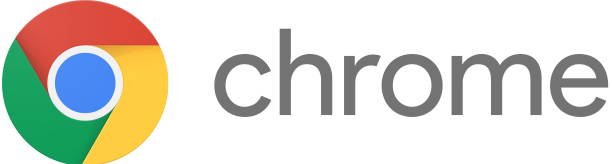
How to improve the browser printing settings in “Al Badr point of sales software POS”
1. Open the printing settings:
From the options mark on the upper part of the browser and choose “print”.
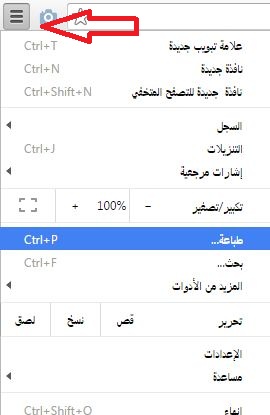
2. The window of the printing options:
Click on more settings and make sure that simplifying the page isn’t limited.
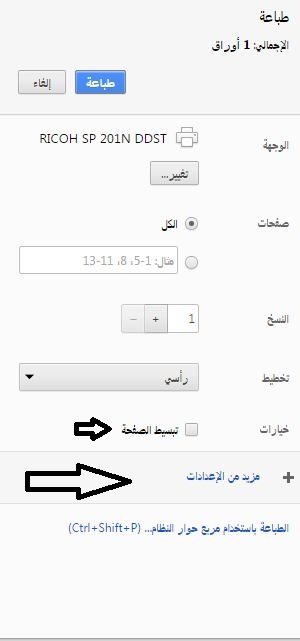
3. The settings of margins:
Choose the page to be without margins and show the backgrounds.
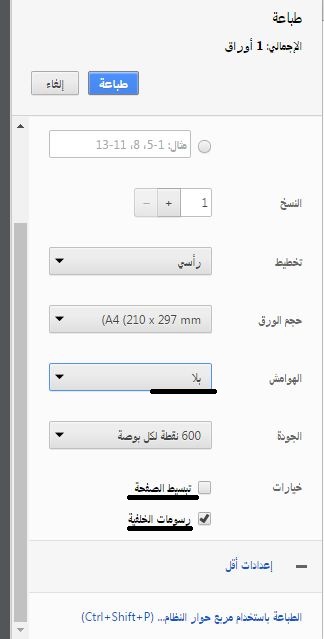
And this is the final shape of the printing paper.
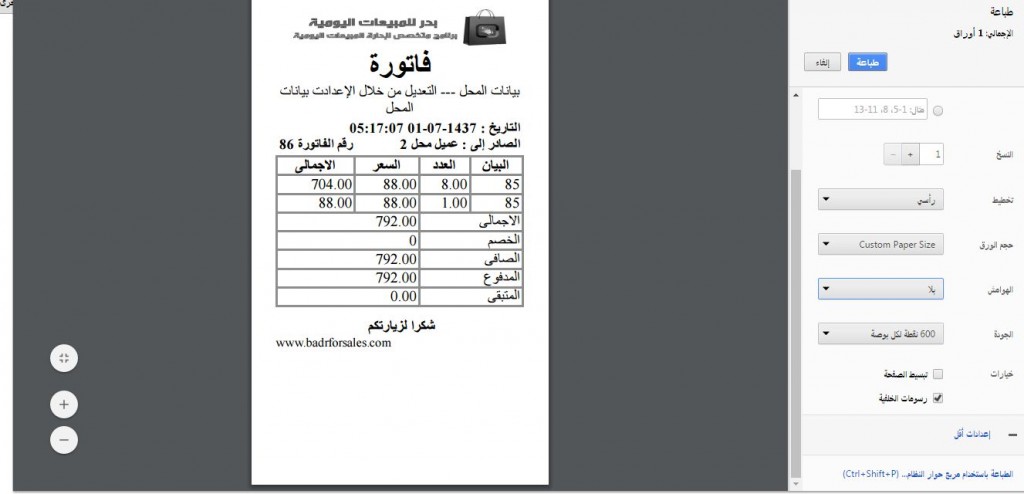
How to improve the browser printing settings in “Al Badr point of sales software POS”
“Al Badr Program for Sales” and trading institution management:
“Al Badr Program for Sales” and institution management is an easy use program which enables you to follow up your business from anywhere at any time easily and safely. It’s the first point of sale and E-trade in one system. It enables you to register your daily sales and purchases.
How to improve the browser printing settings in “Al Badr point of sales software POS”
-
For more online tutorials, please follow this link
- To show Al Badr Software for sales for fodder and grain stores , please follow this link
- To show Al Badr Software for sales for sales analyzing reports , please follow this link
- To show Al Badr Software for sales for supermarkets and grocery stores , please follow this link
- To show Al Badr Software for sales for maintenance centers , please follow this link

