How to print an item bar-code ticket in Al Badr point of sales software POS which is the best sales software for all trading and business activities with the features of reports, sales, purchases and a lot of other features you will be surprised by their presence.
How to print items bar-code ticket in Al Badr point of sales software POS
1- Choose “items” from the side menu.
2- Then choose “print ticket”.
3- A page will appear as shown.
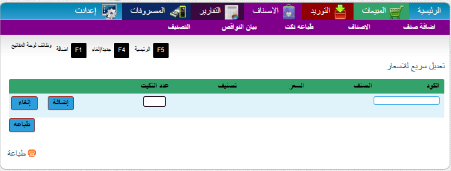
4- Insert the item’s code you want to print a ticket for.
5- Assign the number of tickets you want to print.
6- Click on “add”.
7- Click on “print” ant the printing page will appear as the following.
How to print items bar-code ticket in Al Badr point of sales software POS
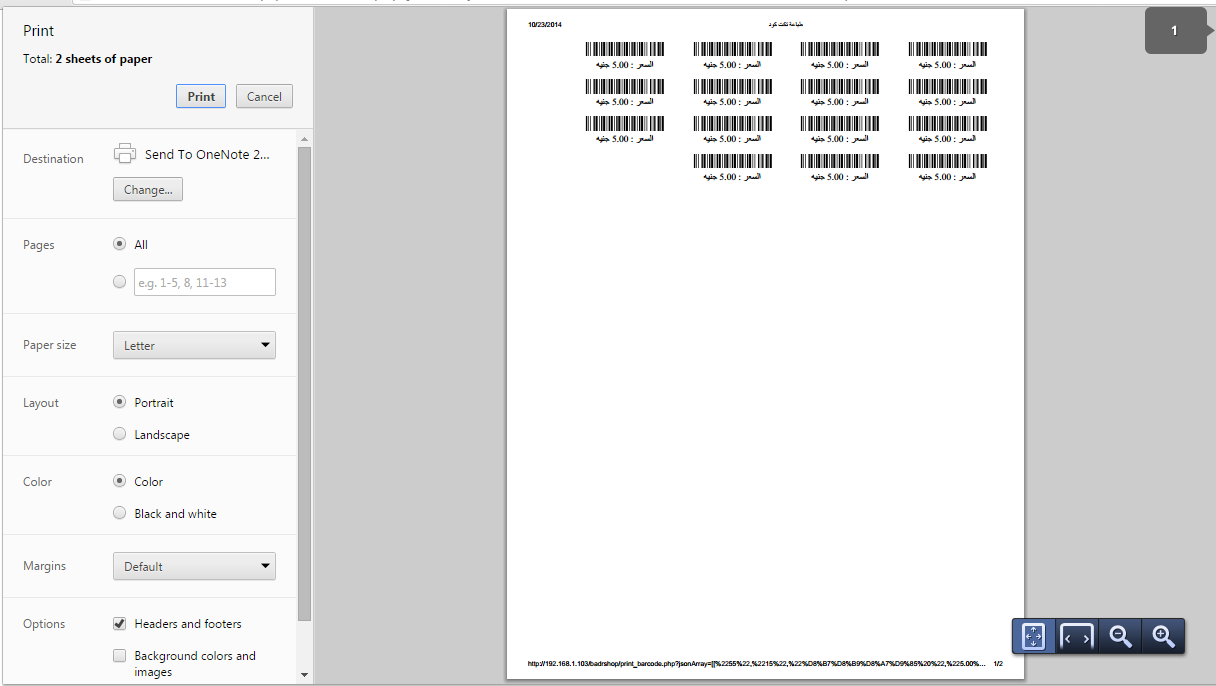
“Al Badr Program for Sales” is an easy-use program which enables you to manage your business and trading institution easily:
- You can follow your business from anywhere at any time easily and safely.
- • Registering daily sales and purchases..
- Adding the products data (code – name – price – quantity).
- Displaying an inventory for the store to know the existed quantities at the store.
- Alerts for the lacking products.
- An automatic calculation for the total of the invoice and the discount without any need for the calculator.
- Registering the expenses.
- Printing a report for the expenses.
How to print items bar-code ticket in Al Badr point of sales software POS
- Reports for profits and loses.
- Reports for sales processes.
- Registering of external outcomes.
- Supporting the bar-code reader.
- Supporting the bar-code balance.
- Printing the bar-code of products.
- Registering the customers’ data.
- A report of discount and addition for the customers’ accounts.
- A web page for displaying your products online.
- Registering the employees’ data and their paying.
- Displaying alerts for employees.
- The possibility of registering products by the touch feature.
- Feature of displaying the kitchen orders for restaurants.
- A shopping cart for facilitating the shopping for customers.
- Following up the customers’ inquiries by one system.
- A web page to show your products to your customers online.
How to print items bar-code ticket in Al Badr point of sales software POS
Managing sales representatives and mobile POS:
Sales representatives are from the most important substrates of sales processes, quick distributing and responding to customers’ requests. “Al Badr Program for Sale” helps you to increase your sales and increase the opportunities of achieving high profits and for that, we care of the management of those representatives and their mobility.
The sales representative who has a car is considered a mobile POS who sells and issues an invoice to the customer.
How to print items bar-code ticket in Al Badr point of sales software POS
The application of sales representatives in “Al Badr Program for Sales”:
It’s a special application for the sales representative by which, he received requests of customers and contact with them via a chat inside the application without any communication cost. The main program of “Al Badr Program for Sales” has a special section for those representative where each one of them a POS and a store for his own.
The manager in charge can create an account for each representative and consequently, there are a POS and a store created with the name of the representative automatically where he can login and register sales from his own store and has a look on the reports of sales processes that belong to him only.
How to print items bar-code ticket in Al Badr point of sales software POS
Al Badr point of sales software is a program for all trading activities and offers you an online store for free besides, it has a lot of shapes and usages that you can have a look on such as:-
- Al Badr for sales for fodder and grain stores , please follow this link
- Al Badr for sales for sales analyzing reports , please follow this link
- Al Badr for sales for supermarkets and grocery stores , please follow this link
- Al Badr for sales for maintenance centers , please follow this link
- To show Al Badr Software for sales and how to assign permissions of users , please follow this link.
for more online tutorials, please follow this link

