Set bar-code printer ” zebra LP 2824PLUS” from Al Badr point of sales software “pos” is so easy because Printing the bar-code and the tickets on the items are one of the important things for stores and supermarkets to facilitate processes of selling items, so we care about ensuring the bar-code and tickets printing in the program to enable you to print bar-codes for items which don’t have ones.
The types of the bar-code printers:
There are different types of bar-code printers such as bixolon and zebra and many other kinds, we prefer bixolon as it’s easy to use and set, however, we find that most customers use the printer “zebra”, so we give explanations for how set it.

Knowing the bar-code ticket size:
It’s necessary to buy the suitable paper for printing, if you want to print the logo, the name, the price and the bar-code, you need a bar-code ticket which can includes all this data. However, if you want to print the bar-code only, you will need a smaller ticket. So it’s important to know the size of the bar-code ticket to print on it and be aware that the sizes differ according to the company which produces the paper and also according to the available size you buy and be suitable for what you want to print.
Set bar-code printer ” zebra LP 2824PLUS” from Al Badr point of sales software “pos”
Definition of the printer and set the paper settings in the printer definition:
In printer settings, the sizes of the paper are best to be defined in inches

Set the settings system of paper withdrawal:
Adjusting the separations system in the paper and the printing system to be “wen sensing”, then click on the re-set button “calibrate” and then click on “OK”.
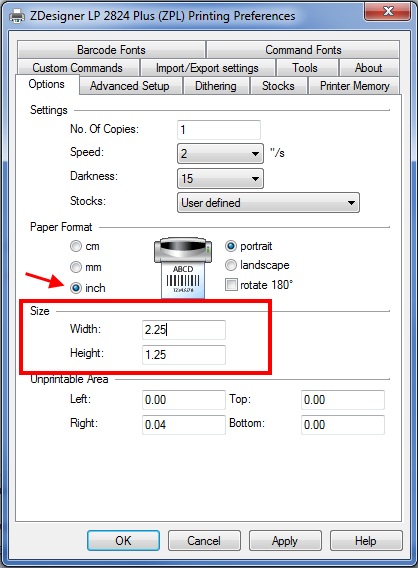
The settings inside “Al Badr Program for Sales”:
In the settings, there is a page in which you can set the bar-code settings.
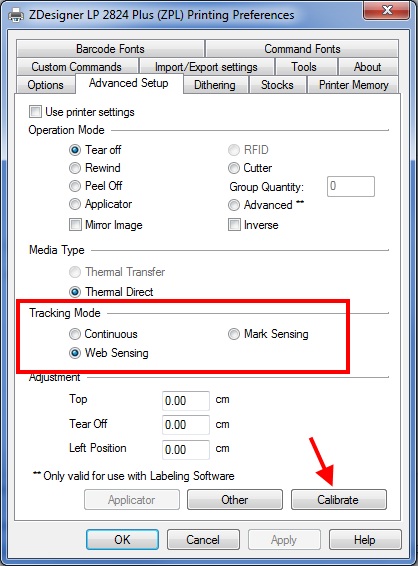
Assigning the printing options:
This is done according to the sizes of the paper on which you want to print your tickets.
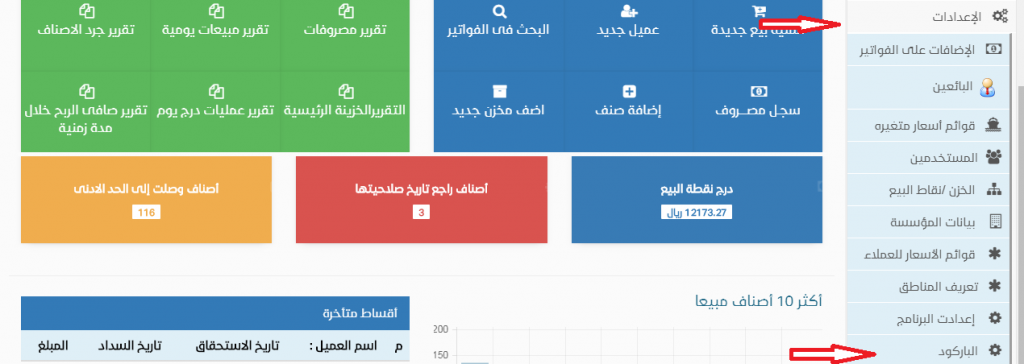
Important note:
Sometimes, the sizes may be inaccurate according to the printer type, so you have to increase or decrease the sizes in the program to be compatible with them, the printing and the printer settings.
Set bar-code printer ” zebra LP 2824PLUS” from Al Badr point of sales software “pos”
- Al Badr Software for sales for fodder and grain stores , please follow this link
- Al Badr Software for sales for sales analyzing reports , please follow this link
- Al Badr Software for sales for supermarkets and grocery stores , please follow this link
- Al Badr Software for sales for maintenance centers , please follow this link
- To show Al Badr Software for sales and how to assign permissions of users , please follow this link.
for more online tutorials, please follow this link

