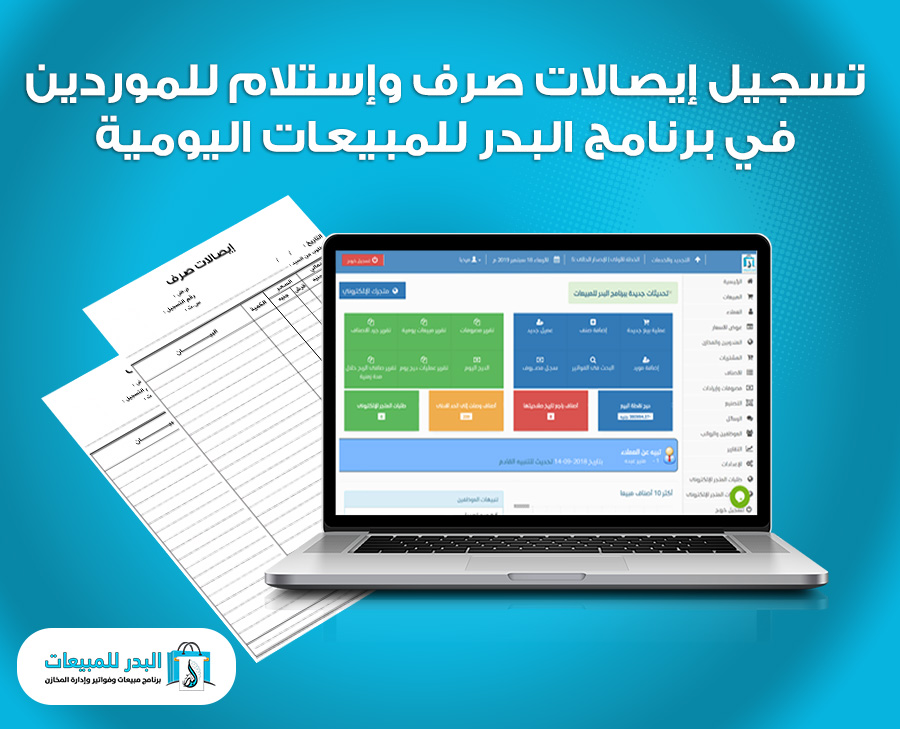exchange and receipt receipts for suppliers
Recording exchange and exchange and receipt receipts for suppliers in the Al-Badr program for daily sales and store management in the event that the store wishes to pay the price of goods due to the supplier or recover sums of money from the supplier and issue exchange and receipt receipts for suppliers.
Recording exchange and exchange and receipt receipts for suppliers in the Al Badr program for daily sales
To do this, you must go to the side menu, then choose Purchases, and from there we first click on the disbursement receipt in order to disburse dues to the supplier, such as a debt for the price of goods taken previously, as follows:
Recording exchange and exchange and receipt receipts for suppliers in the Al Badr program for daily sales
Then a new page will open for you to record this disbursement receipt as follows:
Here, you will be required to select the supplier you want to make a payment to. Once you select them, the outstanding balance owed to them will appear below their name.
You will then need to enter the amount paid to them, which will be deducted from the outstanding balance. The new balance after the deduction will appear below the table, either as a remaining amount or as zero.
After that, you can specify the date you want to record the receipt on, then you can write any notes related to this receipt and select the cash register from which the amount for this receipt will be disbursed.
Then, you click on “Save” to save the receipt. After that, the receipt will appear and you can either print it or click “Cancel” to delete this transaction.
Similarly, if you want to record a cash receipt from a supplier who wants to return a financial due, you will need to select a “Receipt” from the side customer list as follows:
After that, a new page will open for you with the data for the receipt that will be issued by your store as follows:
Here, you will be required to select the supplier you will make a payment to and issue a receipt for. Once you select the supplier, the outstanding balance owed to your store will appear below their name.
You will need to enter the amount received from them, which will be deducted from the amount owed to them. The new balance after deduction will appear below the table if there is a remaining amount, or it will be zero.
After that, you can specify the date you wish to record the receipt. Then, you can write any notes related to this receipt and specify the cash register where the amount of this receipt will be deposited.
Finally, click on “Save” to save the receipt. After that, the receipt will appear for you to print, or you can click on “Cancel” to delete this operation.