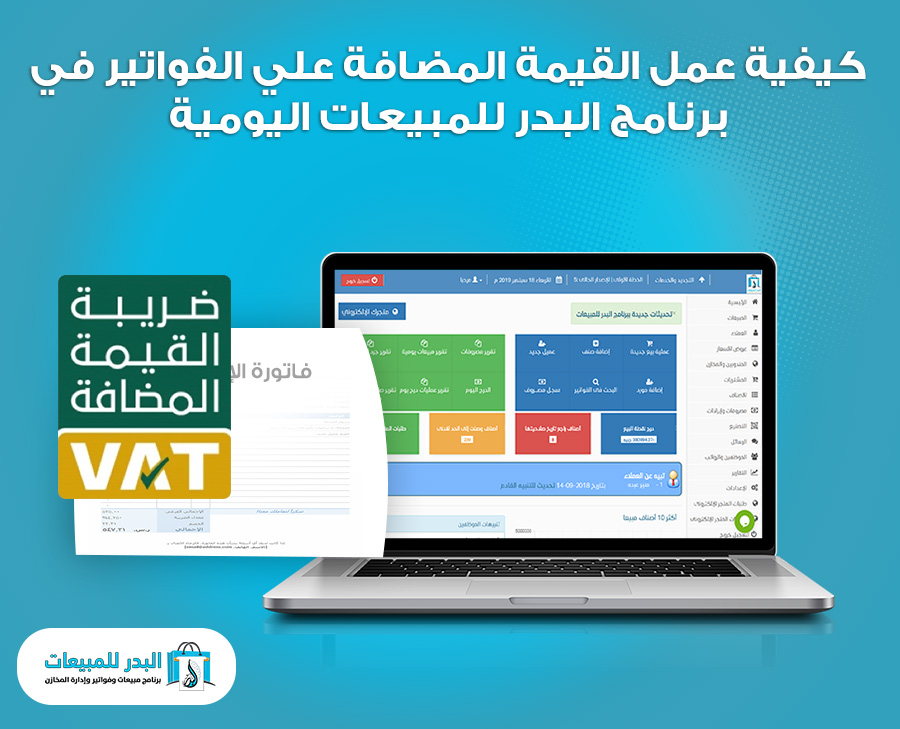add value to invoices
In this lesson, we will learn how to add value to invoices to invoices in the Al Badr program for daily sales and store management, as adding some add value to invoices to invoices in sales programs has become popular recently as a result of the emergence of what is known as value-added tax, which requires a cash percentage of the invoice to be added to the total invoice. More than one form and condition will be discussed in this video.
How to add value to invoices to invoices in the Al Badr program for daily sales
To do this, you must go to the side menu, then choose Settings, and from there we choose Additions to Invoices. By clicking on it, a new page will open for you with the following data:
Add-on Name: Here, you need to enter the name of the add-on you want. The name should be descriptive of the add-on’s purpose.
Additional Value: Here, we enter the add value to invoices of this add-on. We have two options here: either the add-on is a percentage, in which case two additional options will appear: (Enter on the total bill / Enter on the total bill + add-ons). Each of these has its own meaning and use as follows:
- Enter on the total bill: This option is used when the add-on is applied to the total bill or to the products sold. This is the most common usage and meaning understood by all.
- Enter on the total bill + add-ons: This feature is mostly specific to restaurants. To understand its meaning, we must first explain the specific situation. It means the total bill in addition to other add-ons that may accompany this bill, such as a service charge, which is the fee for a customer sitting in the restaurant and being served by the restaurant staff, or a delivery fee for home delivery.
Here, you tell the program whether you want to apply the additional value to the total bill only, in which case you choose the first option (Enter on the total bill).
Or you want to apply this addition to the total bill alongside other additions such as lounge service or home delivery orders, so you choose the second option (enter on the total bill + additions).
However, if you choose an amount, these additions will disappear (entry on the total invoice / entry on the total invoice + additions) and the value of the addition will be a fixed amount on each invoice.
For all invoices: This additional charge will be calculated on all invoices, whether they are sales invoices for your store’s customers or purchase invoices for products from suppliers.
Sales invoices: This additional charge will be applied only to sales invoices issued by your store to customers.
Purchase invoices: This additional charge will be applied only to purchase invoices for products your store buys from suppliers.
Then, select from the following:
Cash only: Choose this option if you want to apply this additional charge only to invoices paid immediately in cash, excluding credit or any other payment terms.
All: If you want to apply this additional charge to all types of invoices.
In-house only: This option is suitable for restaurants where you want to add a service charge, for example, for dining in the restaurant.
Delivery only: This option is suitable for restaurants where you want to add a delivery charge for home delivery or any similar service.
Once you complete this step, the additional charge will be applied to your invoices as you have specified.
Al-Bader software for daily sales and store management is a popular and specialized program for managing the operations and accounts of stores.
It offers users complete control over store operations, including:
- The ability to conduct sales transactions, record their activity, profit, and the quantity withdrawn from inventory.
- Gross profit and net profit.
- The ability to use barcode readers, printers of all types, and barcode scales.